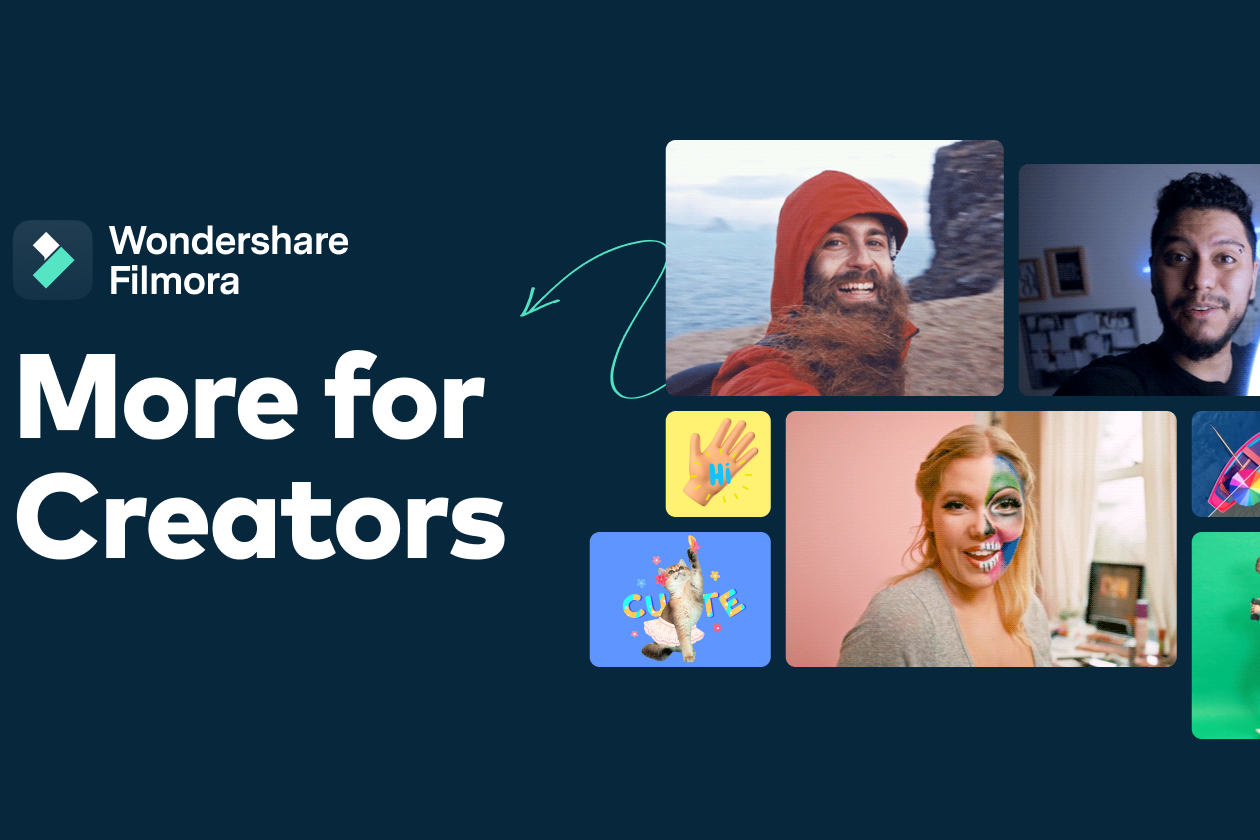Even though more and more of us are consuming and making video content, it can still seem as though video making and editing is something done by industry professionals. Video editing software can be daunting, with a steep learning curve.
Let’s face it, not many of us have the time and money to invest in pricey editing programs. You needn’t be fraught with indecision, though. There are a number of software packages available that allow you to produce well-made and pro-looking content.
Wondershare has done a good job in cornering the market for the majority of content creators who need easy-to-use and accessible tools. With the launch of the latest version of its video editing software package Filmora 11, it’s a good time to show off just how accessible it is, and how creating good video content can be as easy as you’d hope.
With all this in mind, let's take a look at the top 10 tips on how you can use Wondershare Filmora 11 to create great video.
01. Master your audio
You might have captured the best visual footage in the world and you don’t want to be let down by the quality of your audio, be it dialogue or a soundtrack. Filmora makes it easy for you to master with these features.
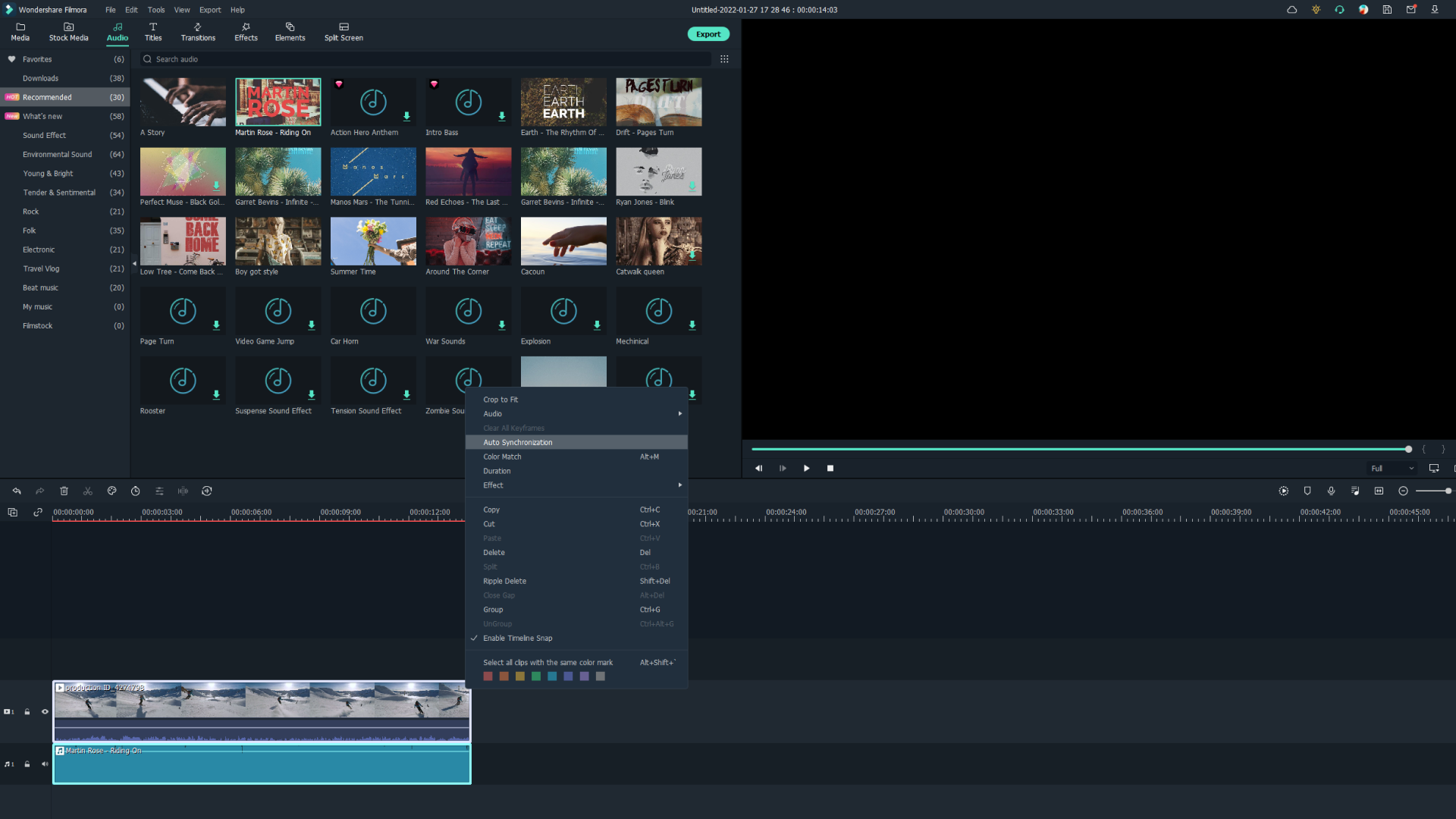
- Auto synchronization: Automatically aligns audio and video captured by different cameras. Record sound separately without worrying how you’ll marry the two together when editing.
- Auto ducking: Easily allows you to fade music at key points so dialogue comes to focus.
- Auto beat sync: Beat detection that gives you the tools to synchronize your video with music (for Windows only).
02. Color continuity
Create one consistent look throughout your video. Color changes with every shot, depending on where you shoot, under what lighting, and whether you are using different cameras. A stand-out feature of Filmora 11 is the color match tool. Consistency in color is an important attribute to any good-looking video. Viewers may not notice your editing technique here, but without it a video can look jarring, inconsistent, and unprofessional. Matching your video’s color is as simple as clicking a button.
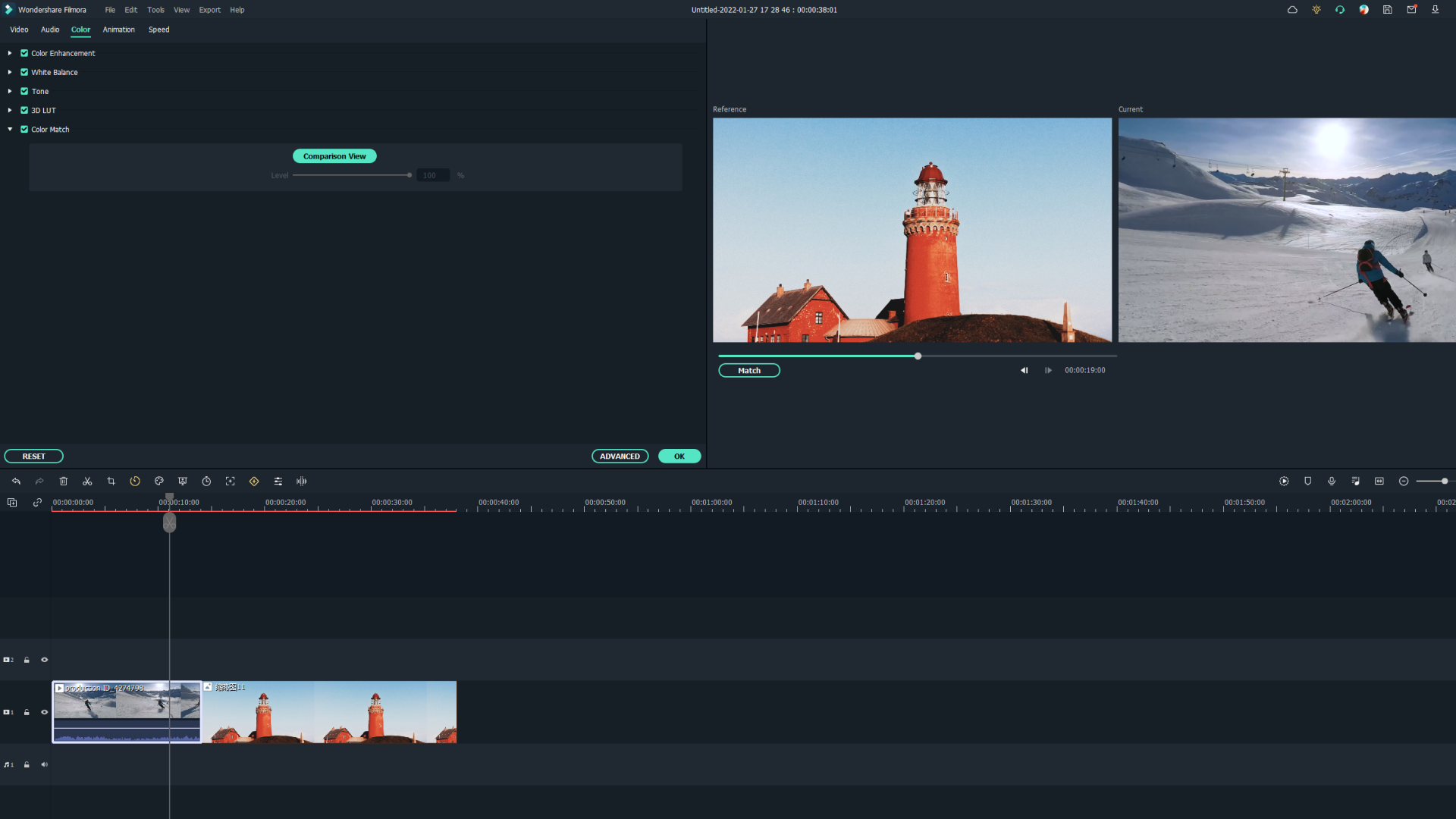
03. Speed adjustment
It could be argued that viewers have shorter spans of attention these days, no doubt due to TikTok and other platforms. Short and snappy will likely be best for most content.
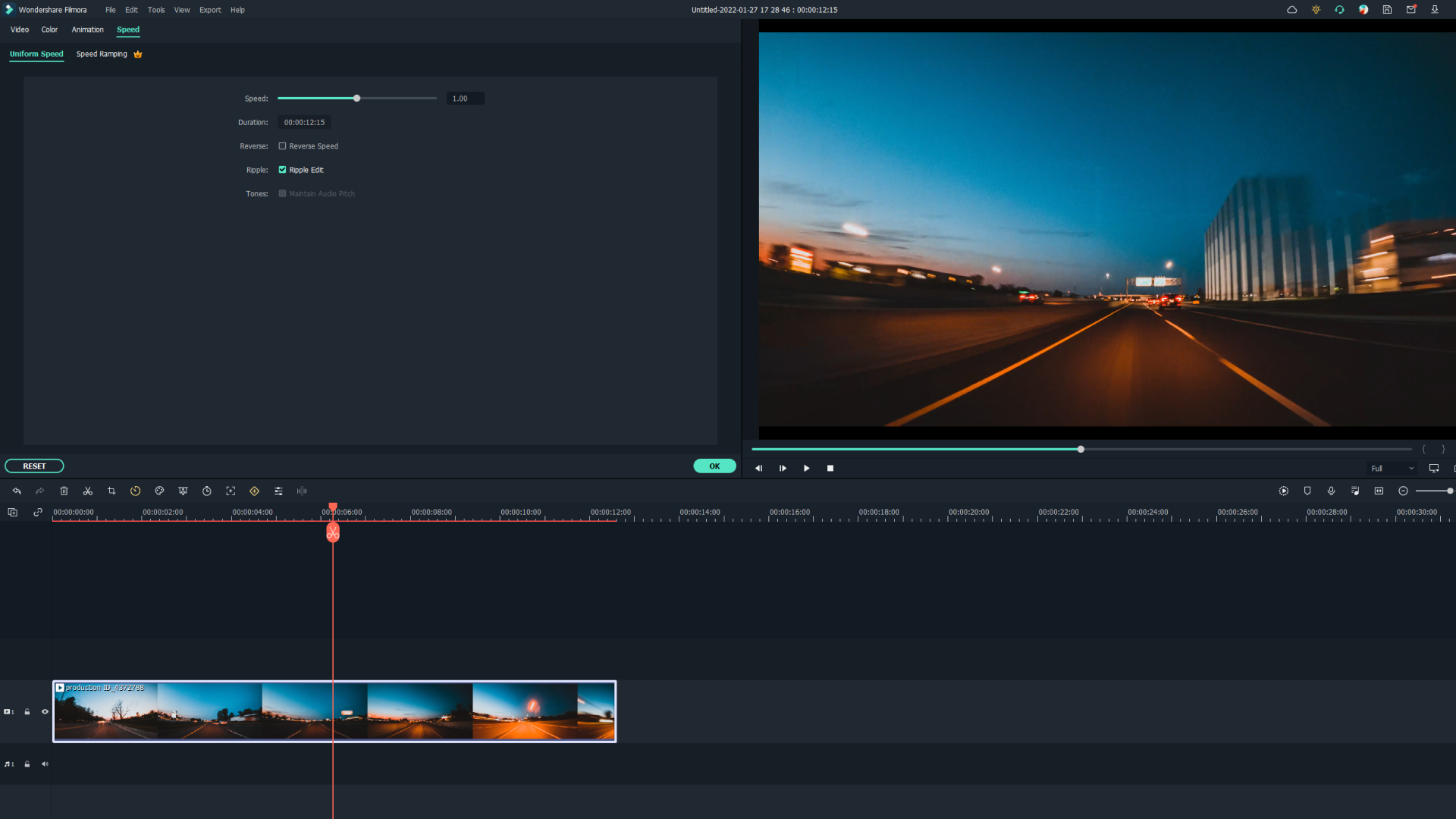
The length of your individual clips and finished piece aside, what Filmora 11 offers you is a chance to add some cinematic flair with speed ramping. Minutely and easily adjust your clips by either speeding up or slowing right down to the millisecond. This feature works great for martial arts clips or even cooking sequences.
04. Green screening
Reimagine your world by replacing the background of your footage. Once the domain of film studios only, green screen technology is now available for you to use at home with Filmora 11. Referred to as ‘keying’, this technique aids the removal of certain elements of your video by recognizing a specific color.

It’s essentially where you take two different shots and combine them into one. Superimposing your characters onto any background is a lot of fun and simple to achieve.
05. Masking
Perfect for stunning graphics and transitions, this tool enables you to isolate and frame aspects of your footage, as well as create eye-catching logos, opening credits, and frames within frames. Masking adds a professional sheen to your video, keeps your viewers’ attention, and increases engagement.
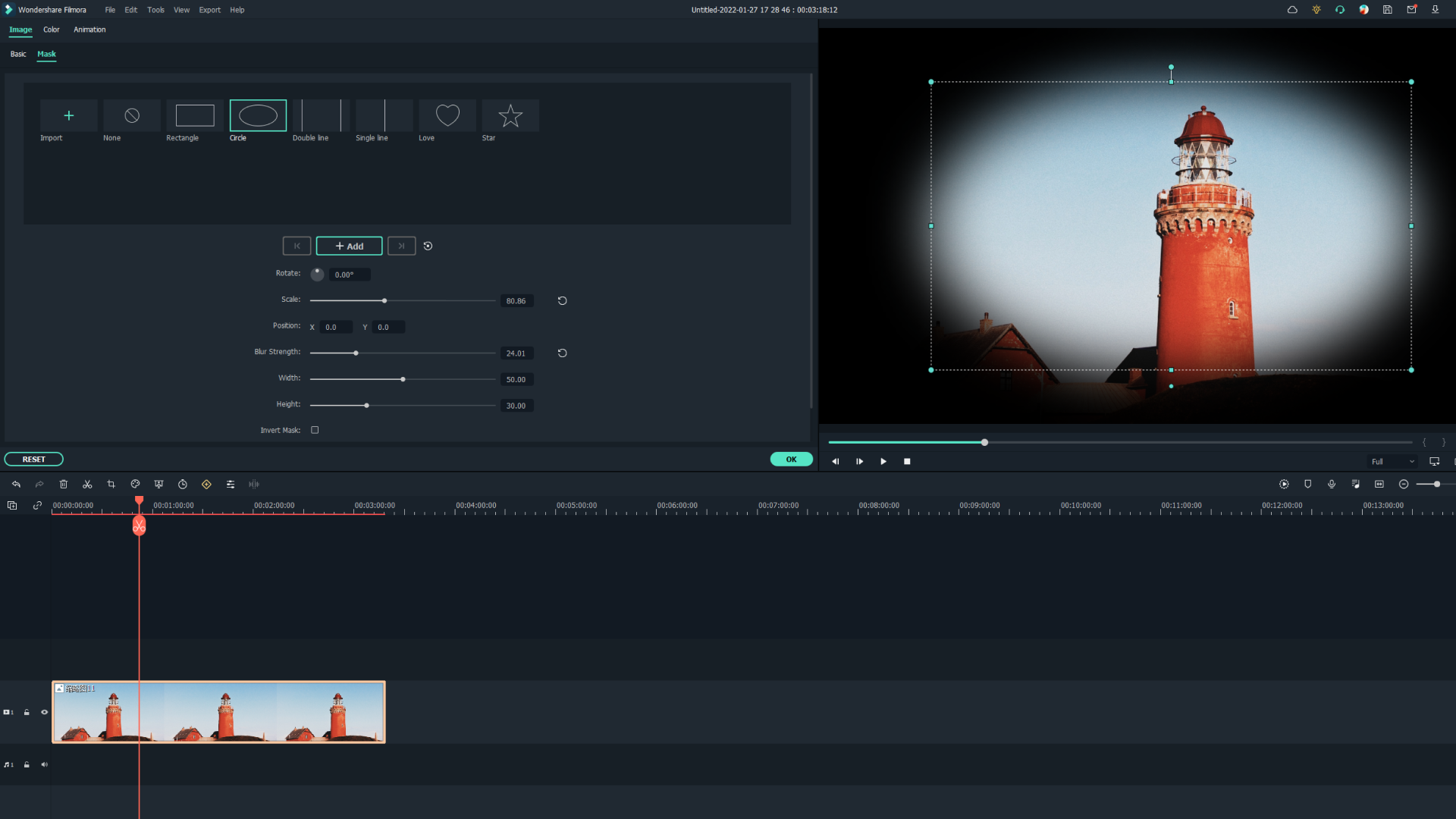
06. Using FX plugins
Undoubtedly the highlight feature of Filmora 11, these plugins will add some real vavoom to your content. Boris FX and NewBlueFX are pro visual effects plugin manufacturers offering the latest and greatest visual effects software. The vast range of slick effects is rather impressive. Impact is a few clicks away.
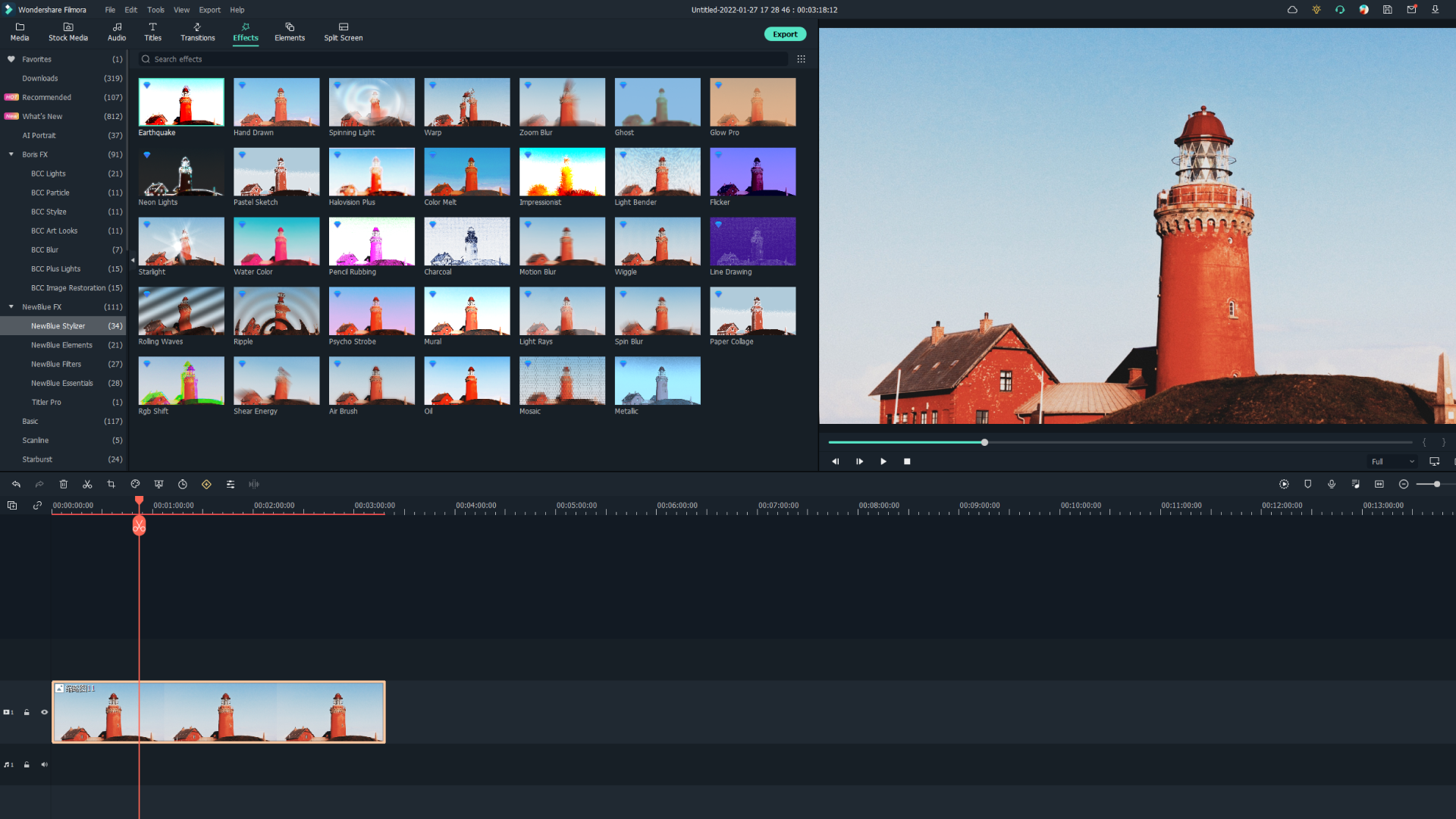
Everything from integrating art looks, blur filters, image restoration, stylizations, particles and lights, among many others are available.
07. Using free assets
Hundreds of free templates are available to you through Filmora 11. If you are ever stuck for inspiration or need a quick start then simply choose from the vast array of offers. Having pre-made templates is no cop-out. It gives you a head start that chimes with the professional ambitions of most.
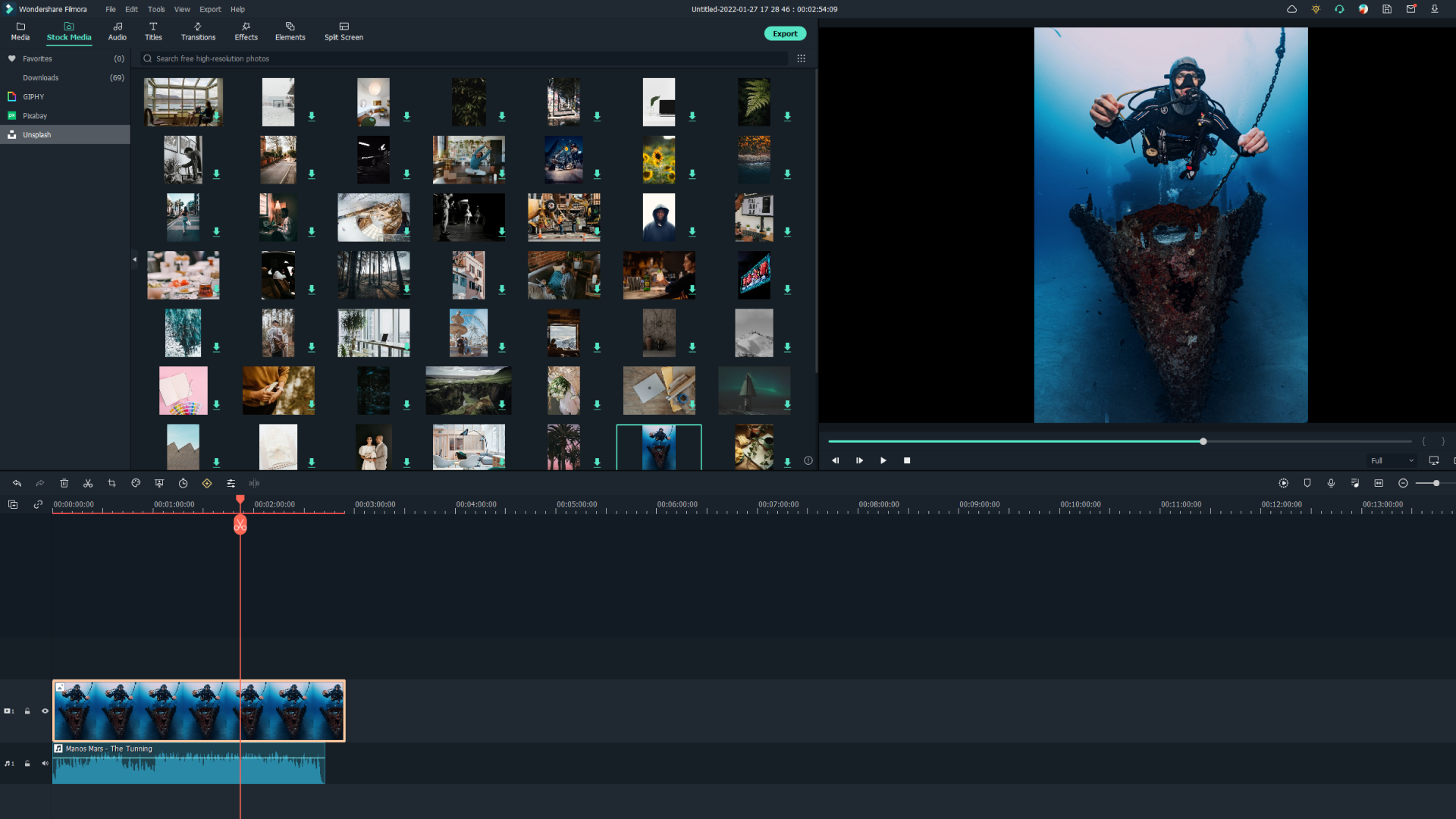
Same goes for stock media. Whether you’re in a creative rut or not, access to millions of stock media files is going to help. The in-app royalty-free stock media means you have instant access to sites like Giphy, Pixaby, and Unsplash. With all this at your fingertips and a host of video tutorials to get you going, you won’t be stuck for content.
08. Instant Modes
Perfect for when you need something fast for a looming deadline, or just have fun generating beautiful and instantly made video content. Add media, select instant mode, and let Filmora 11 do the work for you. No editing required. The Filmora AI algorithm will find the highlights of your footage and build the video around that.
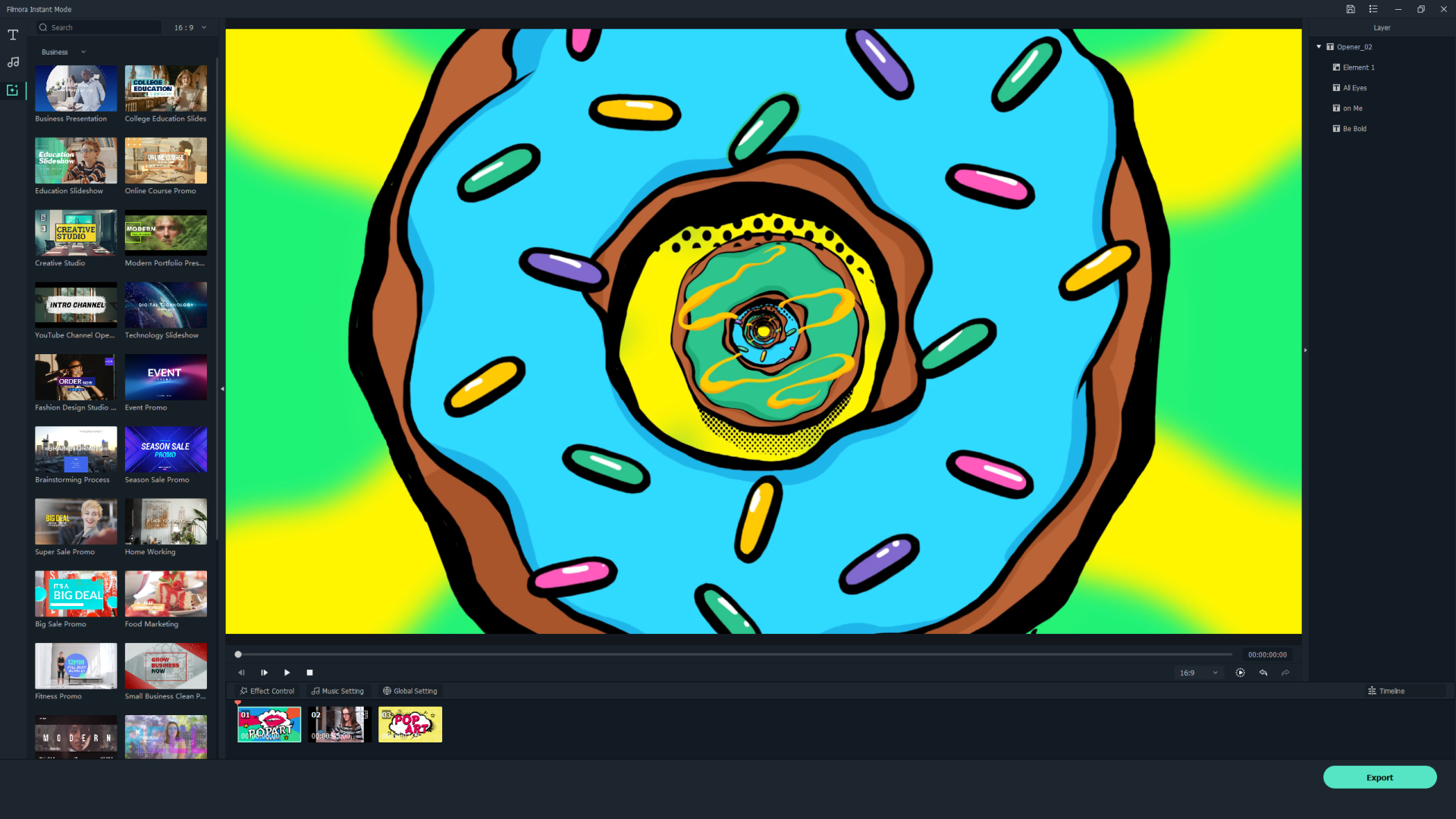
09. Back-up your work
Thank goodness for the wonder of Wondershare Drive. You may have spent a great deal of time, or perhaps hardly any at all, on creating a video you’re pleased as punch with. But, if you don’t back it all up then you’ll only have to start over.
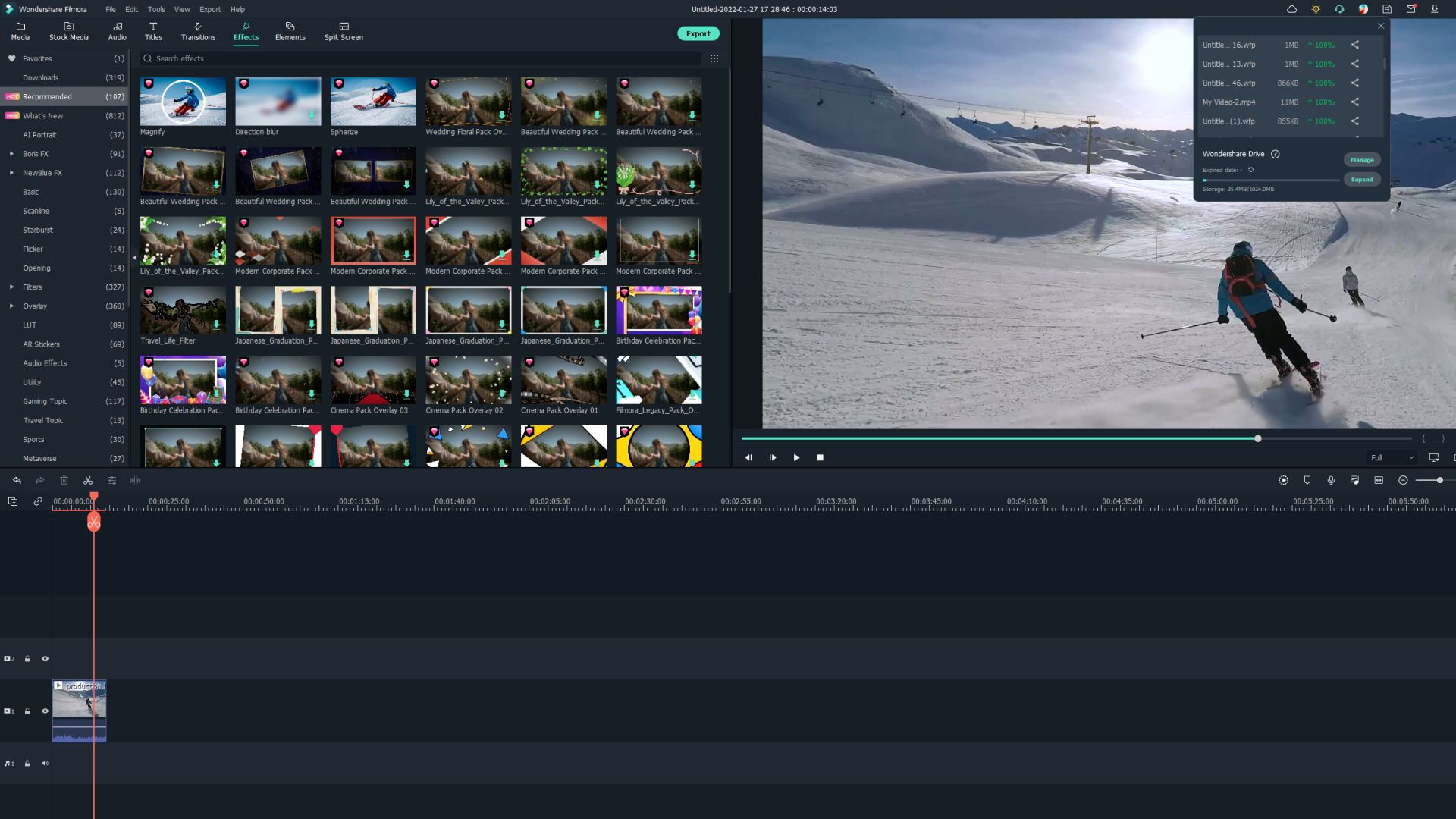
Wondershare Drive provides you with probably the most practical of features. Upload and share project documents, project templates, and exported videos. Having it all in one dedicated place is just easier. Plus, depending on the size of your videos, you won’t be taking up unnecessary space on your hard drive or paying for storage in the iCloud.
10. Take advantage of the free trial
Download Filmora free here to start creating straight away. Wondershare Filmora is pretty good at providing simple-to-understand video tutorials, and once you see how easy and effective it is in enabling you to create your best content, you’ll wonder why you’ve never heard of it ‘till now.
Downloading Filmora 11 for free should give you the perfect insight into how Wondershare provides easy-to-use tools that don’t get in the way of your creativity.