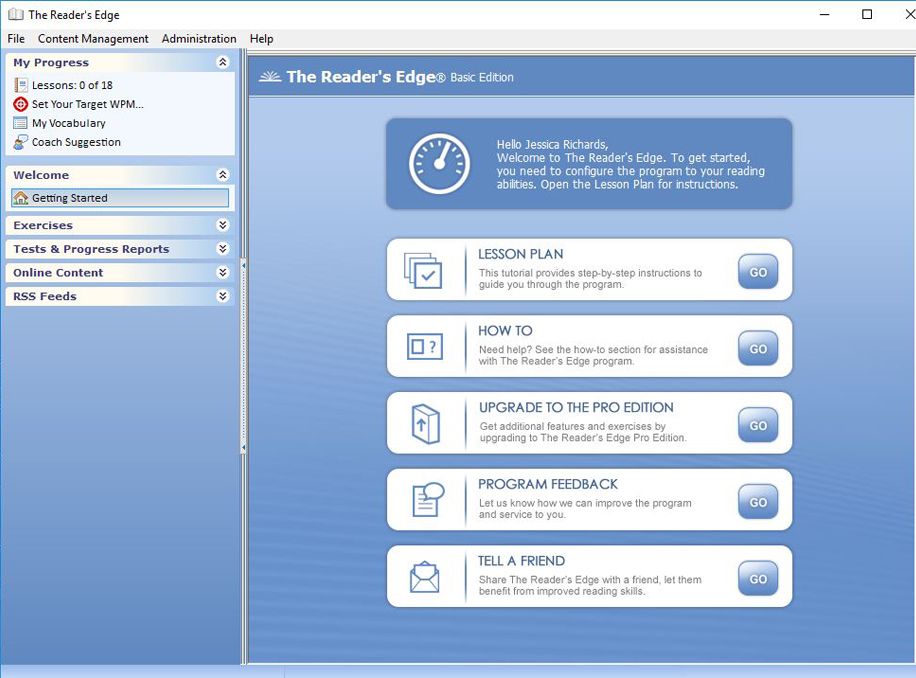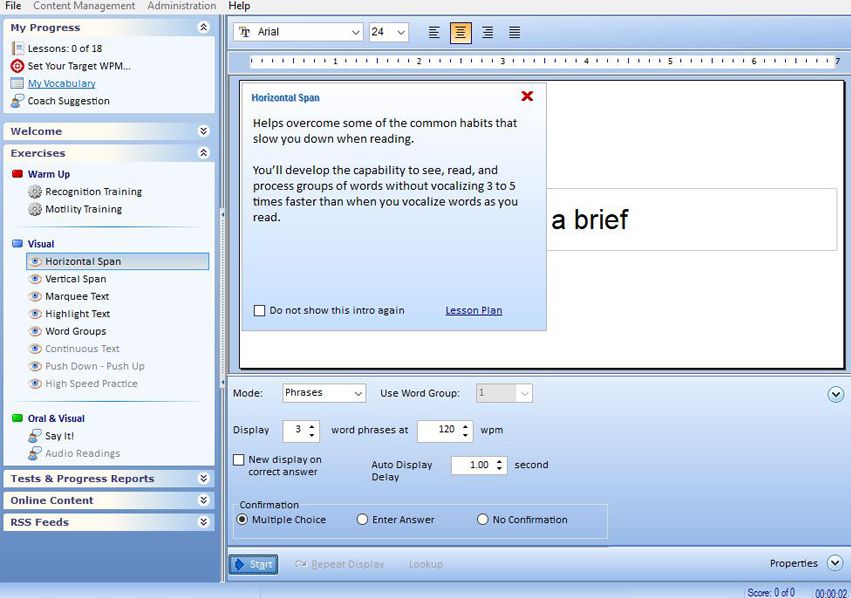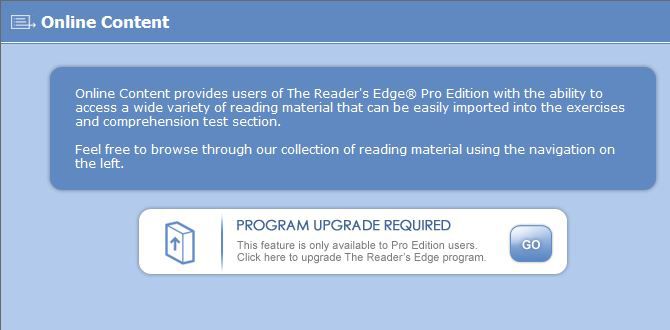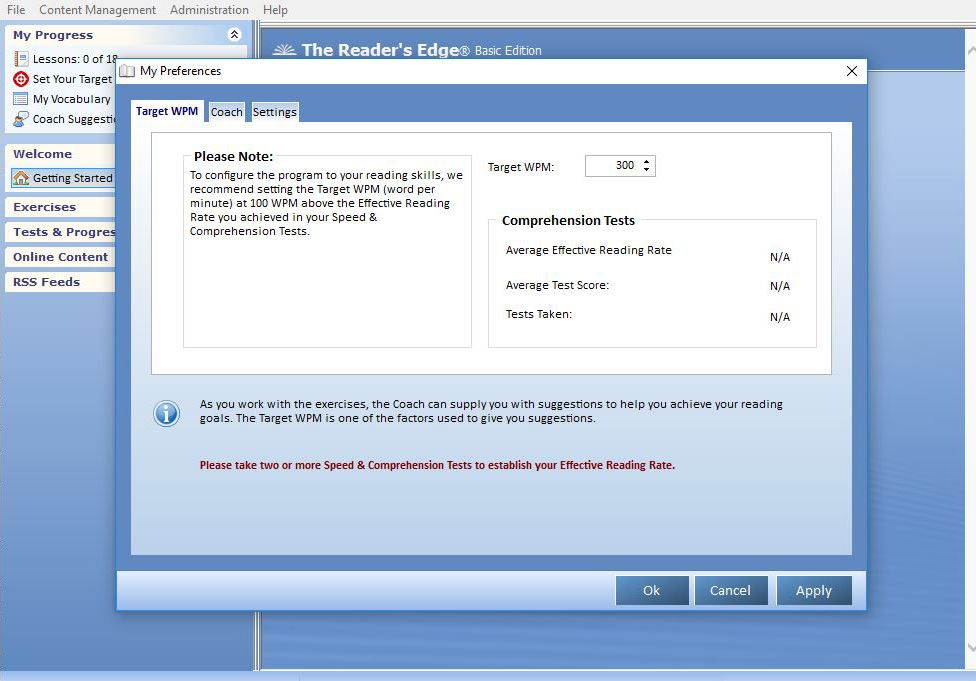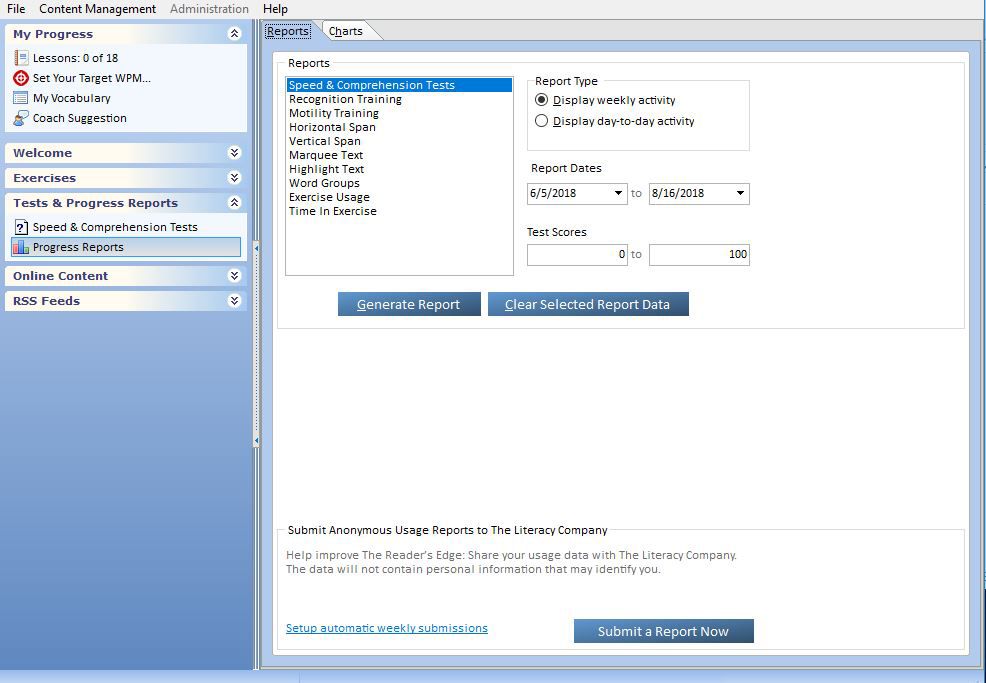The Reader’s Edge has much of the same functionality as other speed reading software, though it’s somewhat outdated and requires a little more input from the user than other programs. Also, its interface isn’t intuitive – programs like 7 Speed Reading have cleaner designs as well as more features. The Reader’s Edge also claims people ages five and up can use it, but in our testing, we didn’t find anything to keep a five-year-old entertained and engaged.
The Reader’s Edge has both a downloadable version and one hosted on the cloud. With the latter, you can access your profile on more than one device. If you opt for the downloadable version, you can only install it on one computer. However, three people can create accounts in the downloaded program.
This software makes reasonable claims about how much you can improve your reading speed and comprehension. According to the company, with regular use, the software can help you read two to five times faster. Reasonable claims like this were important to us as we determined which speed reading applications to evaluate, test, and ultimately share.
The program suggests you take an initial assessment before you start using its tools. From the menu, you can access comprehension tests and keep track of your progress with a series of reports. The lesson plan overview has modules you can read and scroll through. After you complete a section of reading, you check it off. There are 18 lessons total.
The software’s activities aren’t found inside the lessons. Instead, you use the sidebar to navigate to warmup exercises and activities that increase your eye span so you absorb words faster. The Reader’s Edge also has a motility training exercise, which flicks a symbol around the screen to increase your reaction time and speed. You can choose from a few types of images for this activity, including numbers and clip art. The software also lets you adjust the font and text size, although it doesn’t have many options.
Unlike many of the best programs, The Reader’s Edge doesn’t automatically adjust the speed setting in its activities based on the results of your initial assessment and comprehension tests. Instead, you must manually adjust the speed. The software recommends you set the speed at 100 words faster than your Effective Average Reading Rate. We preferred programs that manage speed automatically because it helps pace your progress.
In the Basic version, a few of the tabs, links and activities dead end and ask you to upgrade to the Professional version – we prefer programs that don’t dangle upgraded features in front of you. You can install the Professional edition on two computers, and it allows you to add an unlimited number of users. It also includes more activities and eTexts than the Basic version and provides access to online-only content. However, the Professional version costs nearly twice as much as the Basic version.
The software company offers a The Reader’s Edge Complete Package, which comes with extras like “Speed Reading for Dummies” and a timer to track your speed. You can also purchase the software for a network of computers or buy an online edition that allows you to create accounts for multiple users.
There’s a help menu inside the software in case you have questions. Unfortunately, it’s not searchable, so you may end up scouring for the information you need. If the in-program help doesn’t solve your problem or answer your question, you can contact the company using the phone number or email address found under the same tab.
The Reader’s Edge isn’t as intuitive as other speed reading software we reviewed, like eyeQ. However, there’s a coach option, a button off to the side you can select during drills and exercises to give you additional suggestions.
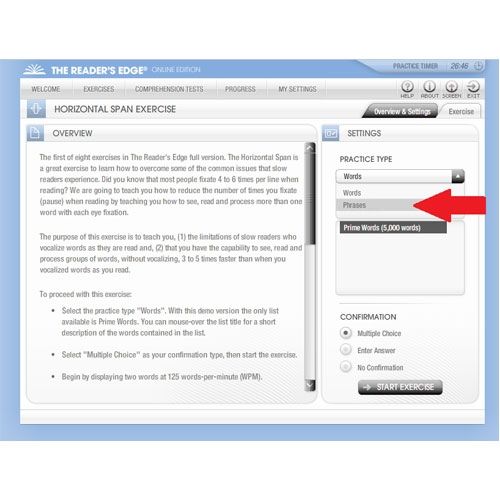
The Reader’s Edge is accessible for readers ages five and older, with grade-appropriate reading material. However, it doesn’t come with any educational games, which may reduce the appeal for younger users. If you want a program with some games and more engaging learning activities, we recommend 7 Speed Reading, our top pick.
When you first start using The Reader’s Edge, the software prompts you to take an initial speed-reading assessment to evaluate your current reading pace. The software guides you through detailed lessons with step-by-step instructions. The Reader’s Edge explains lesson objectives up front so you know the purpose of each exercise before you begin. At the end of each lesson, you take either a reading speed or comprehension test.
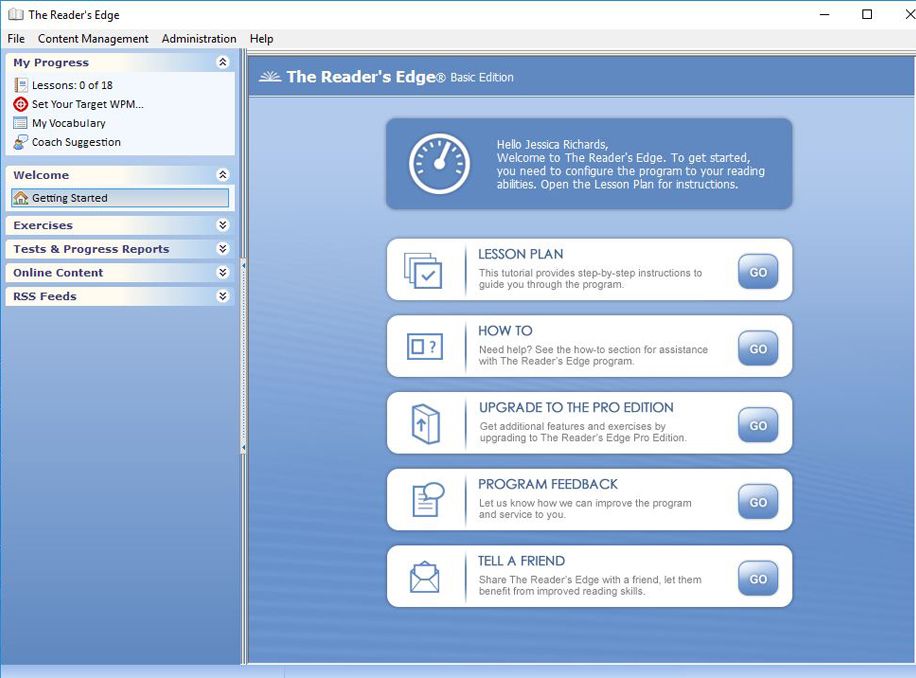
Built in to the software are 300 eBooks, which you can use to train with or read for personal pleasure. You can also import your favorite texts or connect the software to your browser to have its speed-reading functionality while you read the news or emails online. The software lets you set a words-per-minute goal that you can work toward. While reading, you can manually choose your own reading speed or let the software automatically adjust it as you progress.
The software also gives you the option to customize the text you see displayed, which helps reduce possible eye strain as you train and test. Depending on which exercise or test you’re working on, you also see the text switch in how it is displayed. Sometimes all of the text is displayed on the screen at one time; other times, it only shows a few words or sentences, or it may flash a block of text.
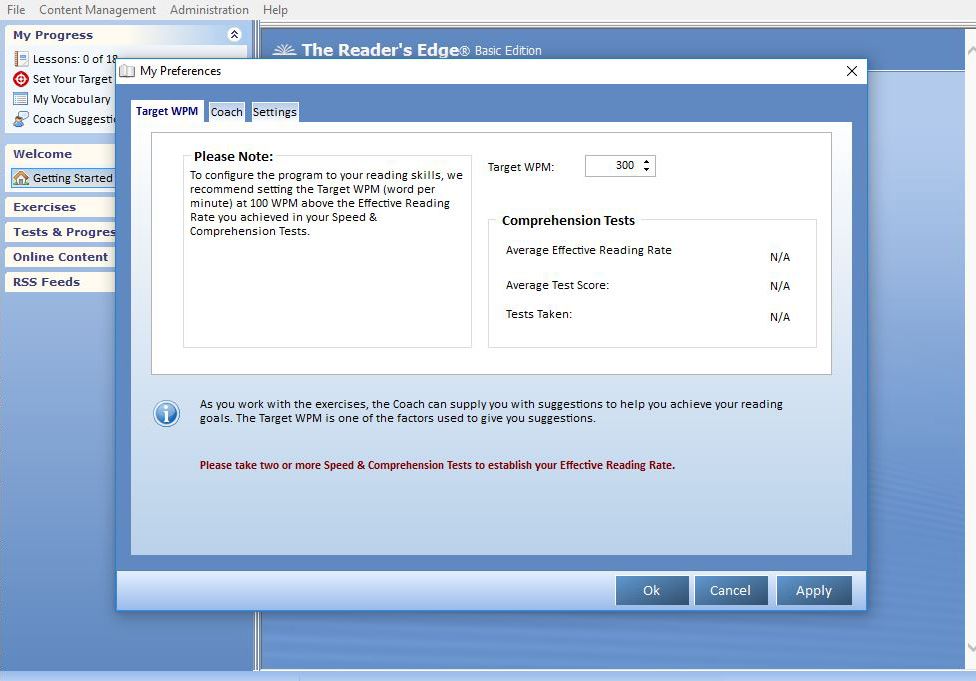
You can download The Reader’s Edge directly from the manufacturer’s website, which takes only a couple minutes and is easy to do. The basic version only allows three user accounts on three different computers. The company also offers a network edition that supports an unlimited number of user accounts and a professional version that supports an unlimited number of users on a maximum of two computers. These versions are ideal for use in schools and learning centers. If you want a program for a large classroom or an enterprise-level account, we recommend AceReader because it has the best administrator reporting tools of all the programs we researched.
Versions allowing for multiple users come with administrative controls, which let you control software settings, test and exercise options, and view user test results. Each user’s account is password-protected, maintaining privacy between users. Each user can also track their words-per-minute rate and see their own test scores.
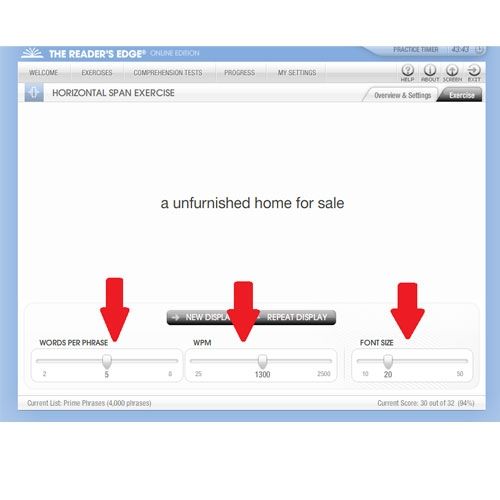
This speed reading software has a comprehensive and well-organized help menu that lets you browse topics by keyword, and it explains every part of the application thoroughly.
You can contact the manufacturer by email or telephone. As most top speed-reading programs do, The Reader's Edge offers a money-back guarantee. With the purchase of this accelerated reading software, you get free updates for life. The software is compatible with both Windows and Mac OS X systems.
The Reader’s Edge 6 is a basic speed reading program with a few activities and simple reporting. Its functional, but because it has an outdated interface and requires you to adjust speed settings yourself, it isn’t the best application we reviewed.