Need some party tunes? Here's how to use your Alexa as a Bluetooth speaker
Discover how to connect and optimize Alexa for your audio needs this holiday season.

Using an Amazon Alexa device as a Bluetooth speaker is a super-convenient way to broadcast those tunes, a podcast while cooking and cleaning, or any other audio content you want to listen to. But how do you do it? This article aims to connect you to Alexa, help you use it as an ordinary Bluetooth speaker, and show you how to optimize your experience.
For instance, speakers like the Echo Dot, Echo Show, and Echo Studio can stream audio directly from various sources, including smartphones, tablets, and computers. This way, you can listen to high-definition music and podcasts from whatever services you subscribe to.
Keep reading to learn how to get those party tunes blasting out of your existing Alexa device this holiday season. If you don't have a smart assistant, check out our guide to the best smart speakers.
Why would you want to use Alexa as a Bluetooth speaker?
Bluetooth is a type of wireless connectivity that gives you ultimate flexibility over where and how you place and use your device, removing the clutter of wires simultaneously. There are also voice control features, which means you can manage playback with just your voice. Try using commands like 'pause,' 'skip,' or 'volume up' to make everything much easier.
Alexa speakers also remember which devices have been connected previously, allowing you to switch between them easily. Again, This multi-device functionality makes things easier, especially if you live in a home with many gadgets. You can also get better sound quality with an Alexa speaker than with even the best smartphones.
How to use your Alexa as bluetooth speaker: step-by-step guide
Step 1: Prepare Your Devices

To connect a device to Alexa via Bluetooth, first make sure Bluetooth is enabled on the device you wish to connect to, whether it's a smartphone, tablet, or computer.
Then, ensure your device is powered on and connected to the internet. Once you've verified these settings, you can pair your device with Alexa.
Step 2: Put Alexa in Pairing Mode
When you use voice commands to pair your Alexa device, just say, "Alexa, pair" or "Alexa, Bluetooth." This will turn pairing on.
Alternatively, you can use the Alexa app on your smartphone. Go to the app's bottom right corner and tap "Devices." Then, choose "Echo & Alexa" and your device.
Once you've done that, you'll need to click "Bluetooth Devices" and then select "Pair a New Device" to connect to your Bluetooth-enabled device.
Step 3: Connect Your Device
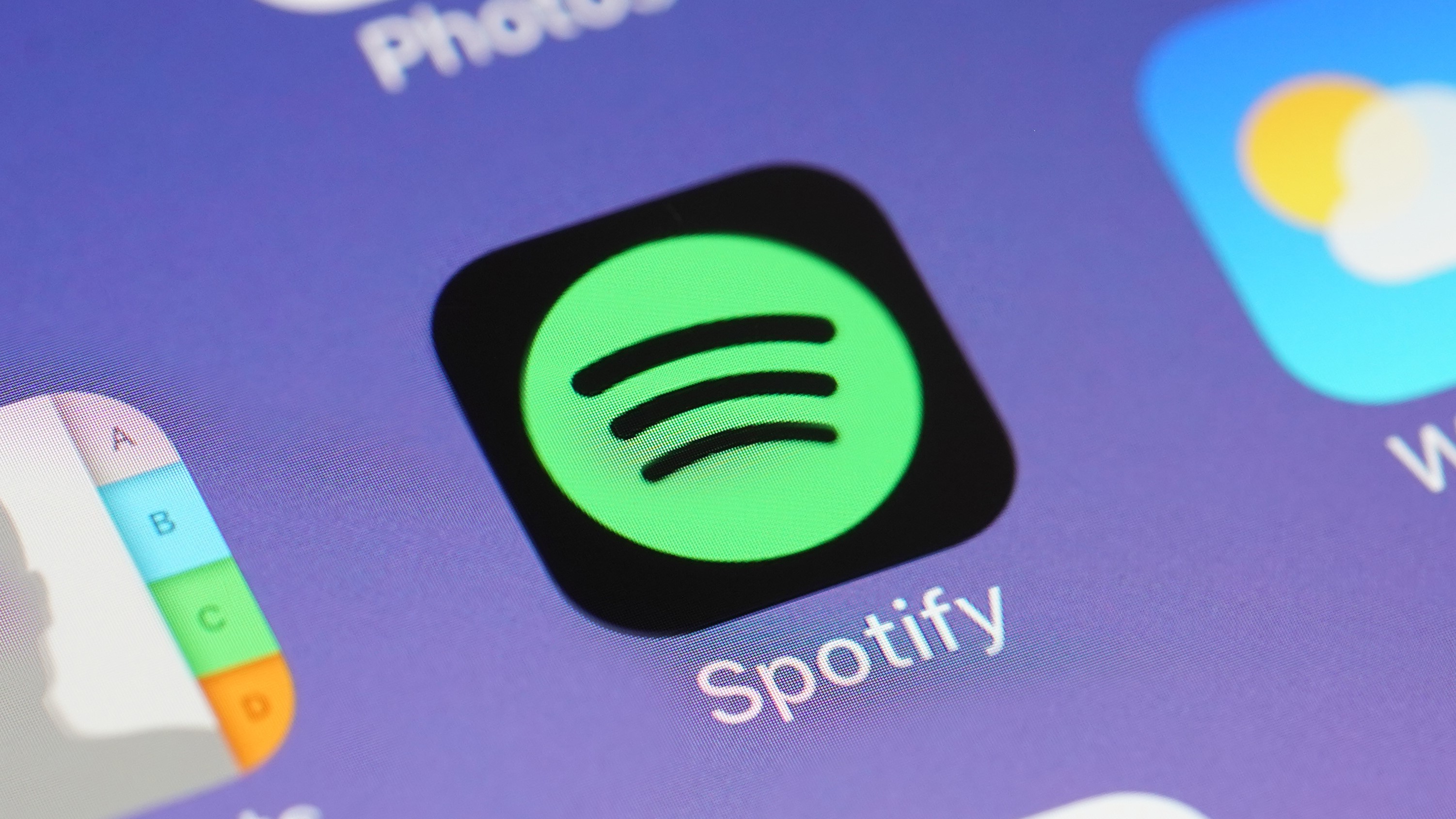
To connect your Alexa device to your smartphone or tablet, access the Bluetooth settings on your device's settings menu. Browse the available devices until you find the Alexa device you'd like to pair, which might look like "Echo Dot" or "Echo Show." Alexa will provide a voice prompt to inform you when the connection is established.
Step 4: Play Audio
You can play audio through your Alexa speaker by opening your favorite music app on your connected device, like Spotify or Apple Music. Select the song or playlist you'd like to listen to and play it.
How to use your Alexa as bluetooth speaker: Troubleshooting
Device Not Found: If your Alexa device doesn't appear in your Bluetooth settings, try restarting your phone and tablet.
Audio Quality Issues: To avoid lag or poor audio quality, ensure your devices are nearby and free of obstructions that could disrupt the Bluetooth signal.
Sign up to receive the latest news, reviews, buying guides and deals direct to your inbox
Voice Commands Not Working: If Alexa doesn't respond to volume or playback commands, check the Alexa app for an update. You should also ensure the microphone isn't muted on your device so Alexa won't hear your requests.
How to use your Alexa as a bluetooth speaker: FAQs
Can I control the volume remotely?
There are several ways to control the volume of your Alexa device remotely. First, open the Alexa app on your phone, select your Alexa device, and adjust the volume. You can ask Alexa to turn up the volume if you're nearby or set it to 3. If you're part of a smart home system, you can use compatible apps or devices to control the volume as well.
Can I play the same music in different rooms?
You can create a multi-room music setup by opening the Alexa app and selecting all the devices you want to include.
Once your group is set up, you can easily play music throughout that group by using commands like, “Alexa, play music in [group name].” With this setup, you can simultaneously play music in multiple rooms, perfect for parties or listening to music around your home.
What happens when I want to disconnect?
You can disconnect by saying, "Alexa, disconnect," or do it manually through your Bluetooth settings. Once disconnected, Alexa will automatically reconnect to the last device it was connected to.

Caroline is the Deputy Editor of Top Ten Reviews. Joining Future at the start of 2021, she has since served her time across all of the company’s home titles, including Real Homes, Ideal Home, Livingetc, and Homes & Gardens. Caroline has spent years testing out products for the home, which she trials in her cozy one-bedroom basement apartment in Suffolk, UK. She’s passionate about helping people choose the very best appliances, tech, and anything else that might make their lives easier, more cost-efficient, or just more fun.
