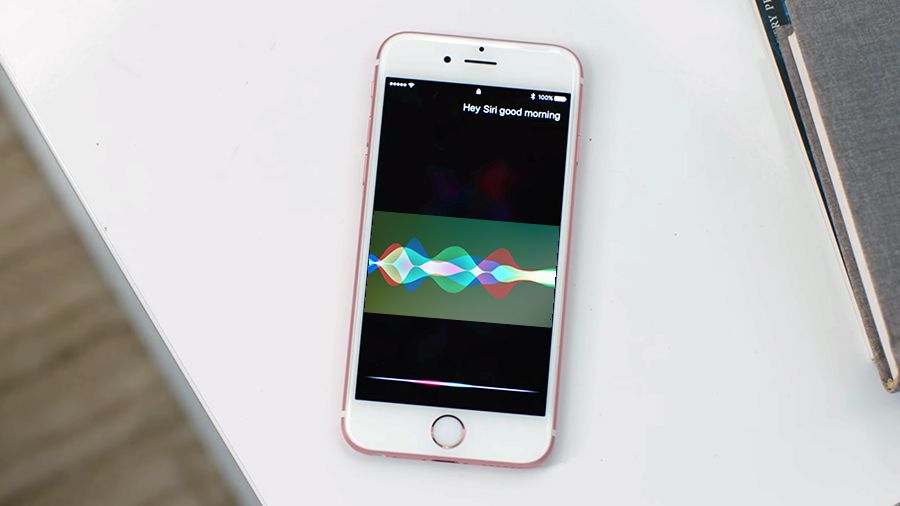Apple's privacy credentials are under the spotlight, after an article in The Guardian claimed that the company's contractors 'regularly' listen to recordings made by iPhone, iPad and HomePod users.
The report is based on allegations made by an anonymous Apple employee, who told the newspaper they are aware of "countless instances" where Siri recordings featuring sensitive information are snooped on.
Medical records, confidential business information, criminal activity, and noisy romantic encounters are said to be some of the things the contractors have tuned in to.
Is Apple listening to your Siri recordings?
In a manner of speaking, yes.
While Apple has sought to play down the news, it has also admitted that some Siri recordings are listened to – less than 1% of daily activations, it claims – to help improve the digital assistant.
“A small portion of Siri requests are analysed to improve Siri and dictation. User requests are not associated with the user’s Apple ID. Siri responses are analysed in secure facilities and all reviewers are under the obligation to adhere to Apple’s strict confidentiality requirements," Apple told The Guardian.
The company isn't alone, however, with Siri's two main rivals, Amazon Alexa and Google Assistant, both also facing similar heat in the past for their privacy practices.
If you find these allegations worrying, don't worry – there's a relatively simple way to stop your Siri recordings from being made available to Apple and its partners.
How to stop Apple potentially listening to your Siri recordings

As first spotted by 9to5Mac, GitHub users Jan Kaiser has shared an iOS profile that allows you to quickly turn off Siri's ability to log server-side information.
The following steps are based on our experience with an iPhone, but should be similar on an iPad.
- Download the 'Prevent server-side logging of Siri commands.mobileconfig' file from GitHub here
- Under 'Installation steps', click on 'direct link' at the end of step 1
- A small bar should appear the bottom of your device with the option to download the file. Click on it
- Once downloaded, click 'Open in' and then 'Save to Files'
- Choose whether you want to save it to your iCloud Drive or iPhone – it doesn't matter which you choose
- Now, go to 'Files' on your device, and you should see the profile file you just downloaded
- Long press on it and you'll be offered the option to do install it
- Do this, follow any further prompts, and the profile will load
You've now successfully stopped Apple from being able to potentially listen to your Siri recordings, while still being able to make use of the 'Hey Siri' prompt.
HomePod users can't install specific profiles on their device, however, so the best workaround for them is to disable active listening.
This is a pretty big deal, as it takes away the convenience of being able to interface with your speaker by saying 'Hey Siri', but it's the best we're are of at the moment.
To do this, simply say 'Hey Siri, stop listening' and your HomePod should turn off active listening.