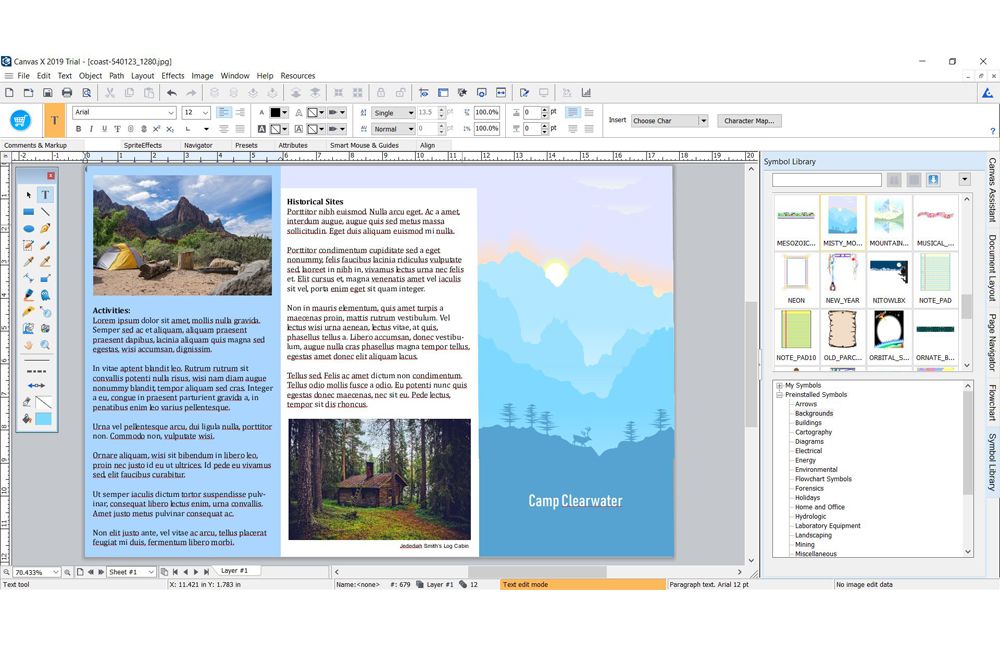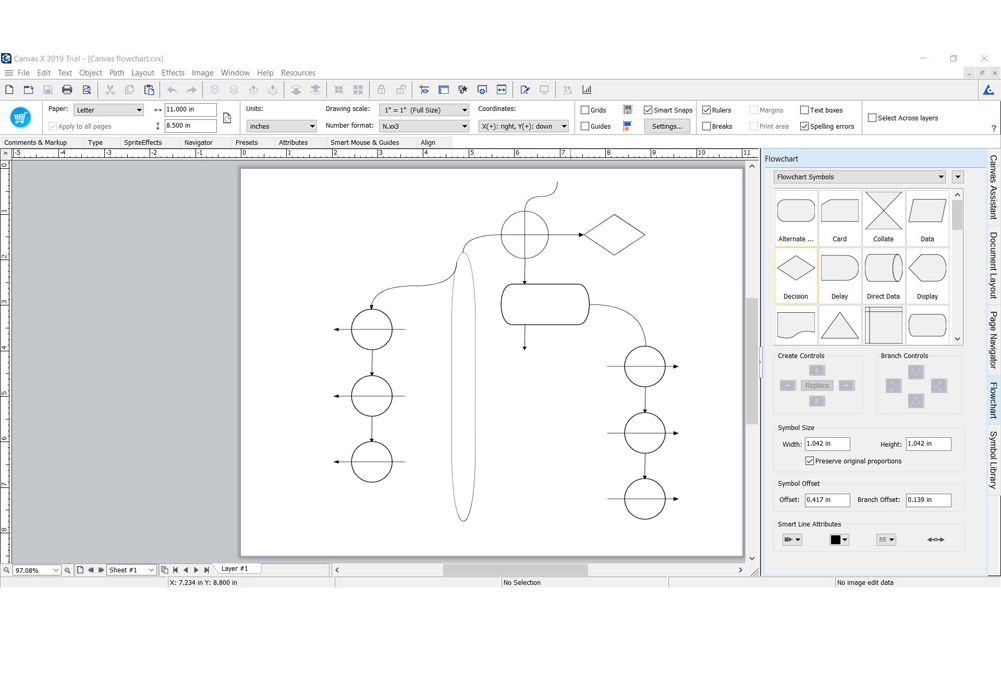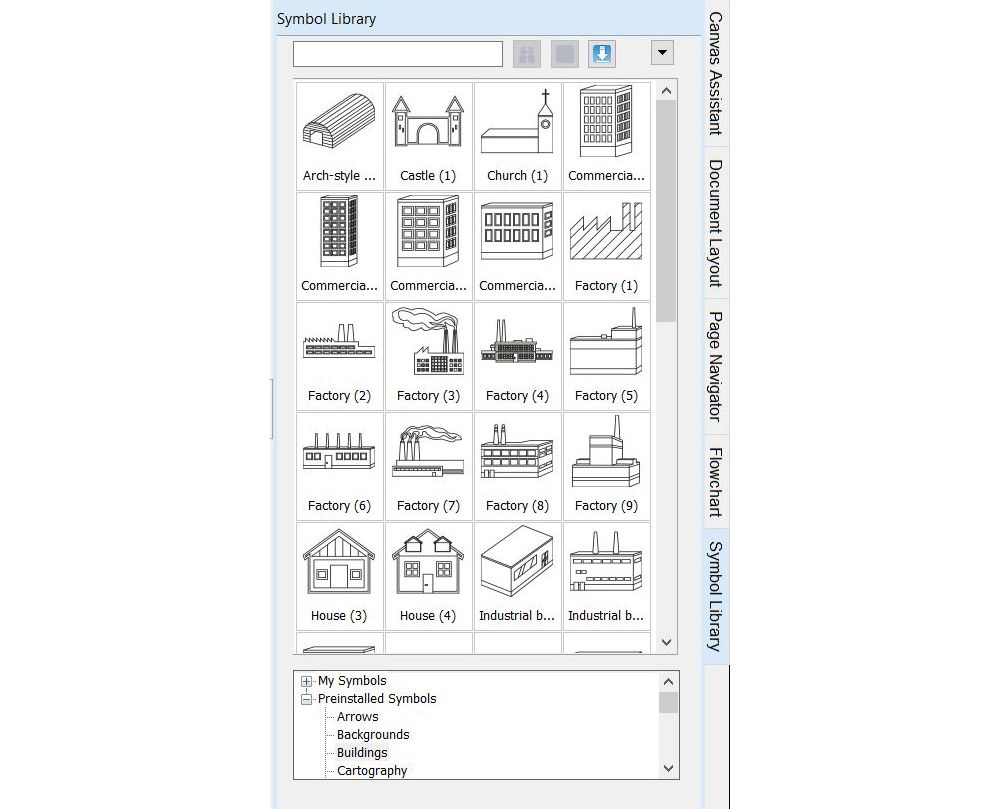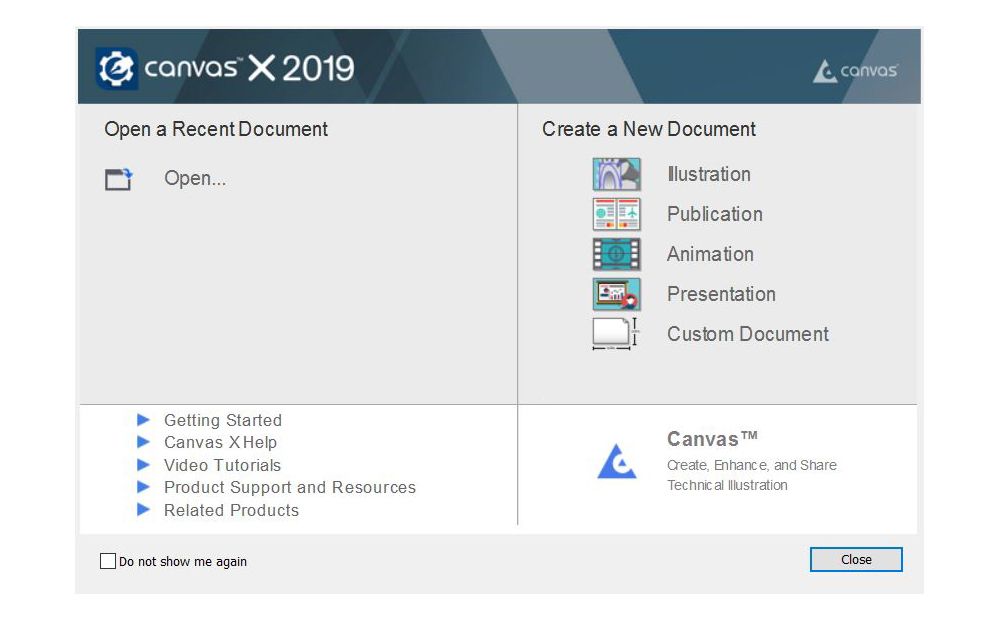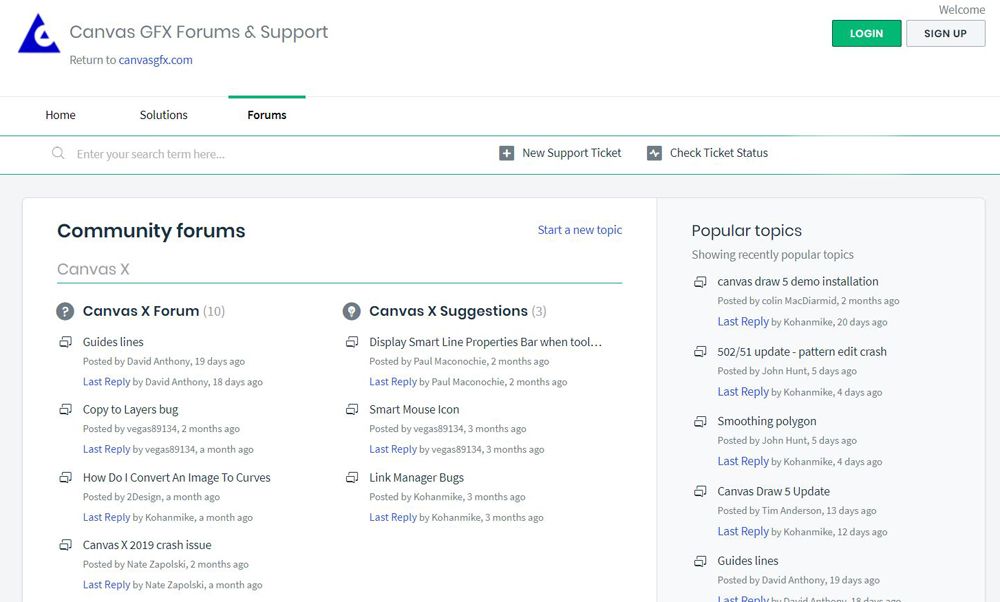Canvas X is a professional-grade technical illustration program that is best suited for people in the engineering and architectural fields. You’ll find plenty of vector and pixel brush tools in this software, which partly account for the high cost. However, the average graphic designer would get more out of a different program.
Pricing
At $599, Canvas X is, by far, the most expensive program we tested, other than subscription-based services. Fortunately, there is a 30-day free trial.
Illustration Tools
Canvas X has the typical illustration tools as well as some additional ones. The interface is laid out similarly to Illustrator and PaintShop Pro, with a toolbar going down the left side of the screen and various panels on the right side. Two of the panels, Flowchart and Symbol Library, are full of premade graphics. As expected, Flowchart features shapes specific to flowcharts, while the Symbol Library holds line-based images of buildings, electrical symbols, vehicles, power supplies and other graphics to aid in the creation of technical illustrations for the architectural and engineering fields.
In the tool panel, you’ll find a pixel brush, a pen tool, a gradient tool, shape tools and more. The brush tools are pretty basic. We were unhappy to find that you cannot make your own custom brushes in this program. The text tools are much better than average, however. You can create text on a path or create custom tables and add text to them.
Photo & Image Tools
We counted only 50 photo filters in this software. Most other programs provide hundreds of filters. We also counted 52 templates, which is on the low side compared with other software we tested, but still decent. Because this software focuses so much on technical illustrations, it doesn’t offer a lot of photo editing tools. It lacks panorama stitching, lens correction, an HDR image tool, content-aware fill tools and healing brushes. However, we did find tools for masking, color correction, noise removal and animated-GIF creation.
When you’re ready to print your projects, Canvas X allows you to adjust the bleed settings to make sure that no unwanted white strips make it onto your final product. You can also add printer’s marks, which show you exactly where to cut the paper when it’s printed. The program notifies you if it detects a potential print complication.
Help & Support
Canvas X offers a wide range of support options. There’s a user forum where you can ask questions or look up previously answered queries. Within Canvas X, you can access a help page or the Canvas Assistant to better understand the program. There are also video tutorials online to help you learn the software faster. You can contact a customer rep via email and live chat, but there is no phone support.
File Compatibility
Canvas X works with most image file types, including JPEG, PNG, PSD, TIF, GIF, AI, BMP, RAW and SVG. However, it doesn’t work with SWF or XLS files. The program is available for both PC and Mac.
This software is a good choice if you need to do technical drawings. The tools are decent, but they aren’t suited as well for most other graphic design projects, like logo creation or web design. Because Canvas X is also one of the most expensive programs in our comparison, we recommend choosing a different software unless you specifically want to create flowcharts and technical illustrations.