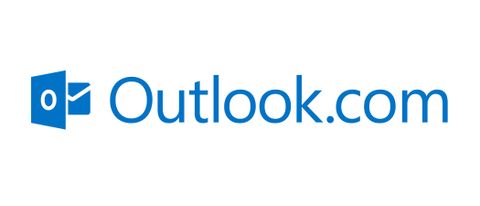Outlook may be synonymous with Microsoft’s Office applications, calling to mind your work’s email system, but in truth, the free email client version of Outlook is one of the best free email services out there. It's much more accessible than the standard desktop version you might be used to. It offers impressive utility and power-features that make it a great alternative to the more popular Gmail.
If you're looking for a robust email client but don't want to shell out for one of the premium services out there then Outlook offers everything you could ever need. Microsoft's Outlook has replaced what used to be called Hotmail, so users of that older service will feel right at home with the new online browser version of Outlook which shares much of its design philosophy with its predecessor.
But how does it stack up to Hotmail, which was the free email of choice during for much of the late 2000's and early 2010's before Gmail stole its crown?
Outlook review: User interface and accessibility
First thing is first, and that’s setting up an account. It’s a painless process, made all the easier by the ability to use your Hotmail, Skype, live.com, Xbox Live, or even your old MSN Messenger account as your starting point.
Once you’re in, the basic setup is comparable to the desktop version of Outlook – there’s the standard two-pane view with emails on the left and their contents on the right, and the default blue/dark blue setting feels cleaner and more refined than Gmail’s standard ‘white-on-white’ aesthetic.
Like Gmail, there are customizable themes too, as well as desktop notifications that work well – particularly for the ‘Focused Inbox’. This works by filtering out less-important emails like circulars or social media notifications, helping you get down to what’s important. While the occasional email does slip through the cracks, it's easily fixable with a click or two, and anything you reply to will automatically move into the Focused Inbox.
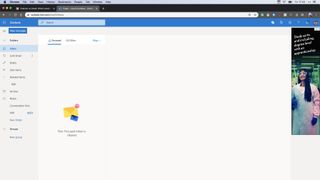
Outlook review: Unique features/Extras
Outlook has long been the gold standard for desktop email thanks to the way it dovetails with so many commonly-used Office applications like Word, Excel, or Powerpoint – and the web version is no different.
While it works with web versions of those apps, it also offers impressive scope for add-on integration. Users can add popular services like Dropbox, Trello, Grammarly and more, making it an ideal way to keep your workflow in one place.
One such service is Microsoft’s To-Do, formerly known as Wunderlist, which is a powerful way of managing tasks which is built right into the web version of Outlook, while there’s also an ‘Immersive Reading Mode’ which filters images and quotes out of your email to present it as a clear text document, complete with text-to-voice capabilities – so you can save that essay from your boss and listen to it later, or while you’re completing other tasks.
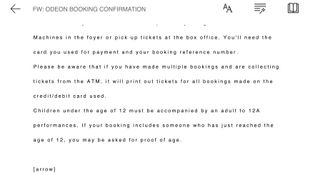
Add to that Microsoft Teams or Skype options for instant chat (and video conferencing), as well as the ability to sync with Microsoft’s OneDrive cloud storage, and you’ve got a robust set of features.
One of the big boons of using Outlook is in its iOS and Android application. While the app works with non-Outlook accounts (it isn’t unusual to see Gmail or Yahoo users manage their mail with the Outlook app), it offers a much tidier experience than the stock apps of many competitors, with an excellent integrated calendar with support for meeting scheduling.
Finally, there’s support for unsubscribing from emails with a single tap, but it seems strangely limited. Some emails simply seem to slip through without the option, whereas others are able to be unsubscribed from in an instant.
Outlook review: Security
All of this may sound great, but it counts for naught if your email, calendar, and to-do lists aren’t secure.
With that in mind, Outlook allows for email encryption to emails in your contact list, and it also allows for Two-factor authentication. That’s the system where you use a second device to confirm a login attempt, preventing any sneaky access from someone that guessed your password.
We were also pleasantly surprised by the Junk filter, which did a good job of recognizing which emails to siphon away from the main inbox.
Remember those ads earlier? They’re a pain, but paying to remove them means Microsoft won’t scan your emails for targeted ads in the future. If privacy is important to you (and why wouldn’t it be), that monthly fee might not be the worst way to go.
Should I use Outlook?
Outlook is a Swiss-army knife of productivity, wrapped up in a smart, clear and clean interface that lives in your web browser.
If you’ve got an old Hotmail, Live, Skype, or Xbox account then you’re already tied in, and with an excellent mobile app, you might want to test the waters even if you aren’t looking to sign up for an account.
Excellent integration with third-party services gives it a boost over Gmail’s more insular offering. Ads in your inbox may be an irritant, but if you’re looking for more privacy there’s an option to remove them and add so much more.