In this review, we’re taking a closer look at the Canon PIXMA TS3520 all-in-one printer. In the UK, it’s called the Canon PIXMA TS3450, while in Australia it’s the TS3460.
Type: 3-in-1
Print speed: 7.7ipm (mono) / 4ipm (Colour)
Color: Yes
Other features: 5x7” borderless printing, Auto ON/OFF, scanner
Connection type: WiFi, USB
LCD screen: 1.5” Segment mono LCD
Dimensions: 5.8 x 7.7 inches (WxH)
Weight: 8.7 lbs
As one of the best compact printers it can print, copy and scan documents, as you’d expect it also features WiFi so you can connect to it wirelessly via the dedicated Canon PRINT app or through Apple AirPrint (iOS and iPadOS) and Mopria (Android).
The PIXMA TS3520 uses a mixture of both dye and pigment-based inks in tandem, which Canon claim will deliver vivid colours as well as sharp text - we’ll look at print quality in more depth later on.
Canon also claims it has improved its Web Setup Guide which has easy to follow videos and step-by-step instructions to help users get set up in rapid time and features one-touch wireless connectivity which instantly links the printer with a smart device, PC or laptop when connected to Wi-Fi. So without further ado, let’s see how it performed.
Canon PIXMA TS3520: Setup
The packaging materials make it clear that to get started you need to go to ij.start.canon to download the relevant software and drivers. We thought it would be easiest to get setup on our desktop Windows PC first, and the link installed the IJ Printer Assistant Tool on to our computer which shows ink levels and allows you to do a print quality check as well as clean the nozzles, however it didn’t automatically install the Canon Inkjet Smart Connect software that gives you access to core functions such as scanning to your computer, so this needs to be downloaded and installed separately which was a little confusing and we’d have preferred that it automatically downloaded and installed this program when setting up.
The PIXMA TS3520 features a USB port for a wired connection to a computer but doesn’t come with a USB cable. This was frustrating as setting up our desktop via a wireless connection caused a few headaches. The printer can print out its own diagnostic sheet with password that should allow you to connect to its WiFi but we couldn’t get this to work. We were however able to get setup using a cable after we’d dug one out of a drawer, this was fine for printing via the wired connection but it still hadn’t setup the printer to work with the wireless network as we’d expected and other printers in the past had been capable of, so this was a point of frustration.

We persevered however and were eventually able to get our desktop setup wirelessly, though this involved doing the setup by smartphone using the Canon PRINT app instead. This was able to connect to the printer’s WiFi and then set it up to work with our home WiFi network. So in our opinion it’s best to start and get setup via a smartphone and then set up your desktop or laptop afterwards.
We were also able to connect without any drivers installed using Apple’s AirPrint for iOS and Mopria for Android, though you have to press a button on the printer to enable this, which isn’t made very clear. Overall, while we were eventually able to get setup over WiFi the instructions were unclear and physical buttons on the TS3520 would benefit from better signposting.
- Score: 6.5/10
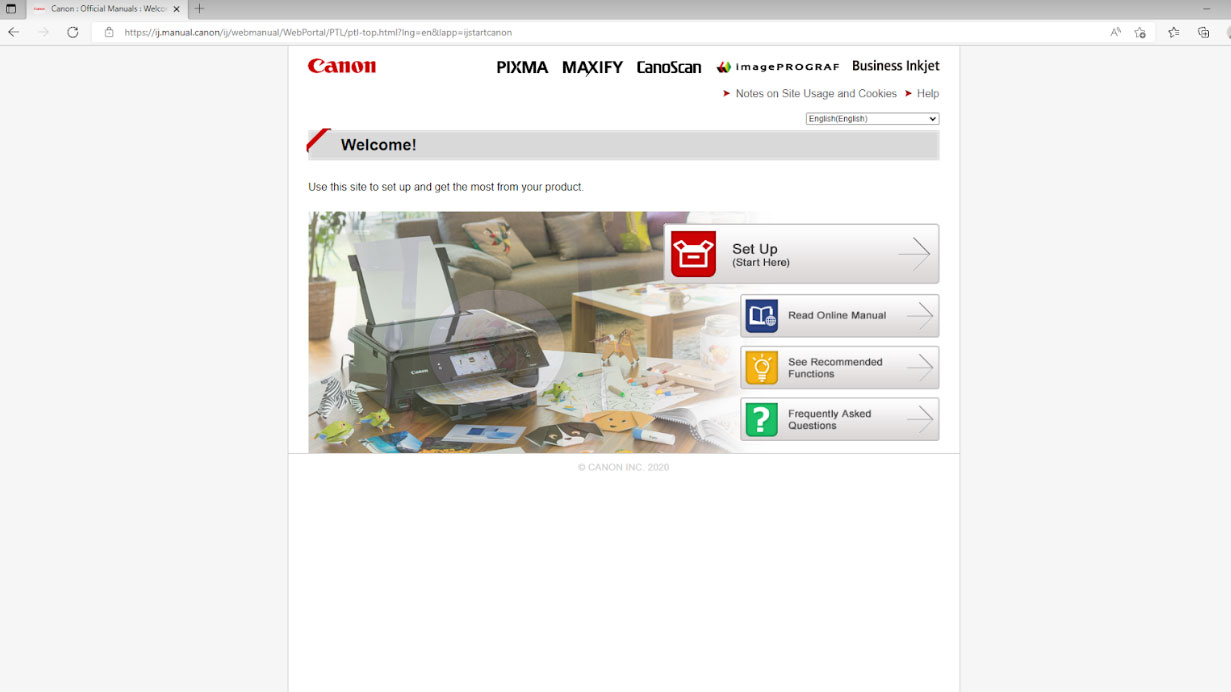
Canon PIXMA TS3520: Design & features
The PIXMA TS3520 is a 3-in-1 model so can print, scan and copy documents all in a single unit for practicality. Printing is possible at up to A4 with a maximum resolution of 4800x1200 dpi and dual ink system, a black and tricolour cartridges. One issue is that tricolour cartridges are often wasteful as you need to replace them even if only one of the three colours is running low. Borderless prints can also be produced at up to 5x7 inches.
The flatbed scanner allows you to scan A4 documents to a computer or smartphone with a maximum resolution of 600x1200 dpi and can copy documents in about 25 seconds and created a black and white copy in just 13 seconds.
It has a rear paper feed which can hold up to 60 sheets of standard A4 paper, and a simple sliding mechanism to keep your paper aligned.
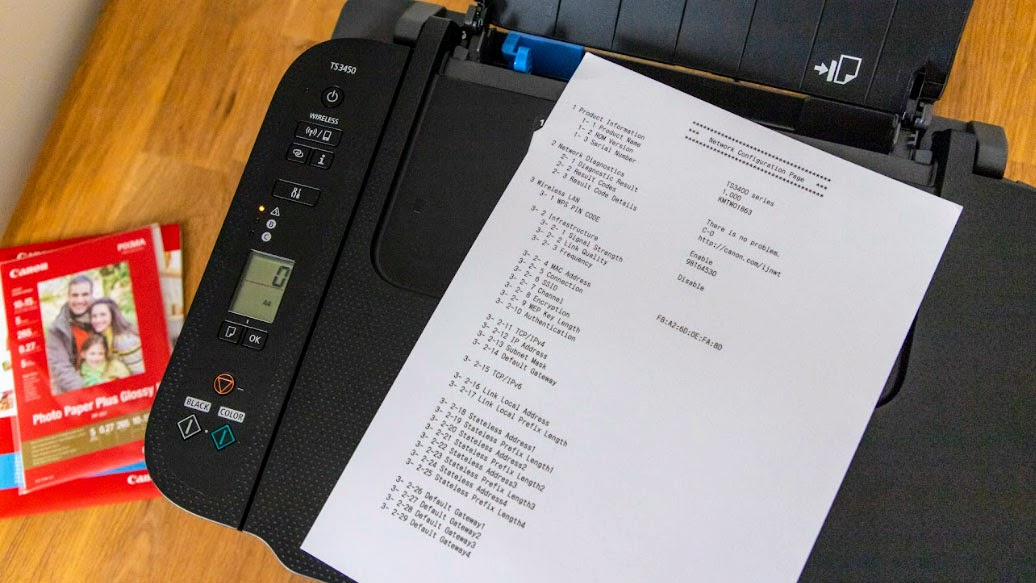
On the top, you’ll find the 1.5” segment LCD panel which shows you the printer status, error codes and how many copies are being printed. There’s also quite a lot of buttons that aren’t particularly well signposted, this was one of the biggest complaints we found when looking at customer reviews online, so a clearer explanation in the instruction manual or text next to each button would certainly help clear things up.
The printer features an Auto Power ON/OFF mode, which is great for saving electricity and when the printer is switched off sending a document to the TS3520 will automatically wake it up to print.
Using the PIXMA Cloud Link via the Canon Print app users can print directly from Google Drive, Dropbox and Evernote over Wi-Fi making it easy to print important documents even if you don’t have them directly to hand.
Voice command services such as Amazon Alexa and Google Assistant are supported so you can print directly, check ink levels or power the printer on and off all handsfree.
- Score: 7/10
Canon PIXMA TS3520: Performance
The PIXMA TS3520 uses PG-545 (Black) and CL-546 (Colour) FINE inks which are said to print 180 A4 pages in black and white or 180 in colour. XL cartridge options are also available which should be able to print 400 A4 mono prints or 300 A4 colour pages.
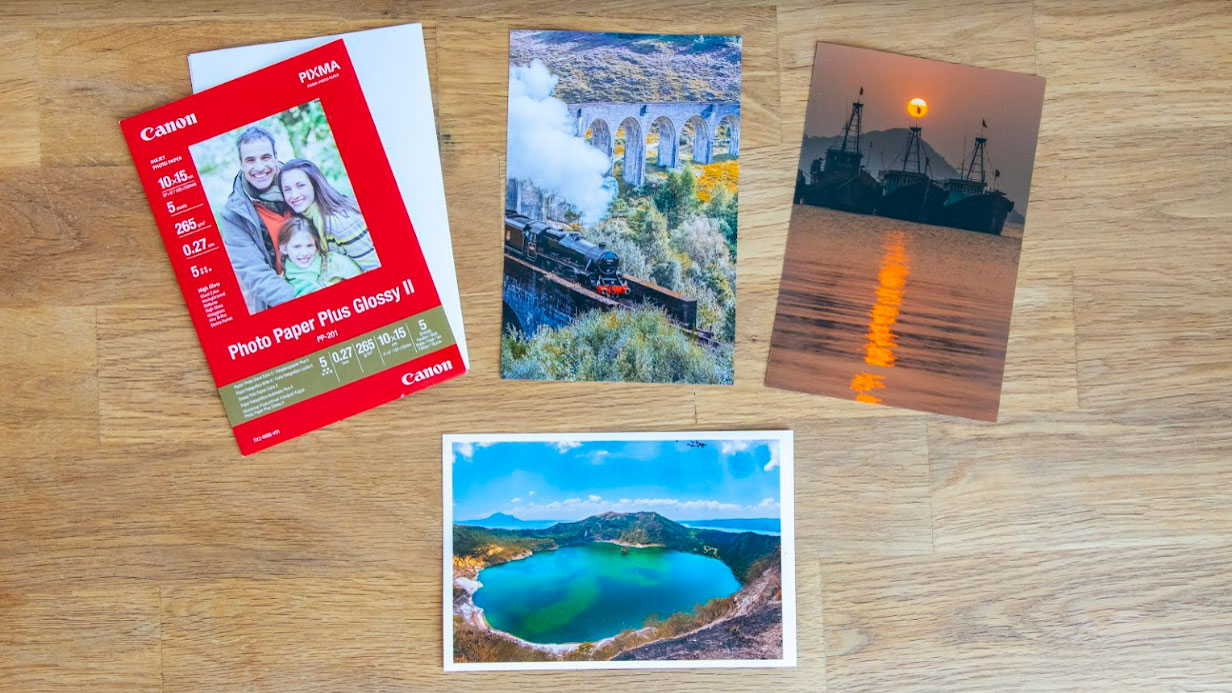
We were able to print a full colour A4 image on matte paper in just 50 seconds, while the same image on 10x15cm Photo Paper Plus Glossy II took 60 secs. A single sheet colour text document was printed in just 19 seconds.
The PIXMA TS3520 has a maximum print size of A4 at a resolution of 4800x1200dpi, while the flatbed scanner on top can scan A4 documents at a maximum resolution of 600x1200dpi. An interesting hybrid ink system is featured which uses a mixture of both dye and pigment-based inks in tandem, which Canon boasts delivers vivid colours and sharp text.

In our testing we found print quality to be very good, with strong sharpness and vibrant colours particularly using Canon’s Photo Paper Plus Glossy II, which can produce borderless 5x7” images. Prints on matte paper looked more washed out and faded, though this is an inherent issue with matte paper and not the printer itself. Printing documents was pleasantly fast and the text was also crisp and sharp.
- Score: 8/10

Canon PIXMA TS3520: Price & value
In the US the Canon PIXMA TS3520 has an RRP of $89.99, comes with standard black and colour ink cartridges as well as a one year warranty. It uses PG-545 Black ($18.99) and CL-546 Color ($23), which come as a pack costing $29, which is said to be able to print 180 A4 pages, giving it a cost per page of 16 cents.
- Score: 8/10
Canon PIXMA TS3520: User reviews
Users of this printer have had some good things to say about it, on Canon’s website users gave it an average score of 4 out of 5 stars.
Purchased this a month ago as a replacement for my previous Canon printer and am very happy with it. It was good value with prompt delivery and I like the way it switches itself off after a while to save electricity.
Canon customer 5-star review
While printing through the app or Airprint and Mopria on mobile devices is a piece of cake, the biggest problem it would seem users have faced is connectivity through via PC or Mac desktops and laptops. We found multiple reviews online from users giving it a low score due to the lack of clarity around what the various buttons on the printer do and we agree this could be made more clear.
Would I buy the Canon PIXMA TS3520?
Canon’s PIXMA TS3520 is certainly attractive with its low price point. It is perhaps no surprise then that it feels like a budget model with parts of the printer such as the rear paper feed, scanner lid and front paper tray all feeling a little flimsy. Connectivity and the setup guide has room for improvement, as did the button layout and interface which would benefit from clearer controls.
These negatives aside, once it’s all set up, the TS3520 performed well with impressive print quality particularly on the 4x6” Photo Paper Plus Glossy II which it could print borderless on. Text documents were also printed quickly with decent quality.
It lacks some creature comforts of more premium models such as dual-sided printing and can only print borderless up to 5x7”, so if you need the extra features you may be better off spending a bit more and getting a better model. But if you’re on a tight budget Canon’s PIXMA TS3520 is a good option for a home office and for students.

