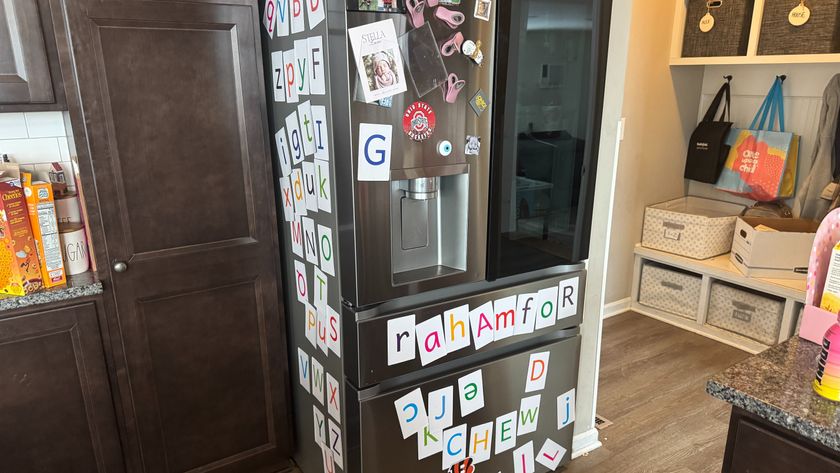Iolo System Mechanic is a PC optimization tool that scans your computer for junk files and other issues that could be slowing it down, and repairs them with a single click. Much like the better-known CCleaner (now owned by antivirus giant Avast), this PC system utilities and repair software comes in two versions: a free edition, which is handy for quick maintenance tasks (which we’re looking at here), and Iolo System Mechanic Pro, which offers a few extra features such as online privacy tools.
User experience
Despite being free to use, Iolo System Mechanic doesn’t come bundled with any nuisance software, browser extensions or other clutter, so you don’t need to keep an eye out for hidden checkboxes during installation.
Once installed, System Mechanic offers two types of scan: quick (which only checks for non-essential temporary files) and deep (which also looks for registry issues). The deep scan also checks for security vulnerabilities, data-sharing services that need adjusting and potential for CPU optimization.
The first time you launch System Mechanic, the software will run a quick scan automatically and give your system status a rating based on the number of junk files it discovers. Before you can address them, however, you’ll first need to click the large ‘Activate’ button and enter an email address to register the software. Doing so will sign you up for Iolo’s email newsletters, though you can opt out of these later.
One of the biggest problems with many PC optimization tools is the lack of information about the files being deleted and settings changed, which is a serious worry when you’re delving deep in into Windows’ inner workings. Thankfully, that’s not a problem with System Mechanic. The drop-down box beside either ‘Internet junk files’ or ‘Windows junk files’ provides various options, including the ability to see a detailed list of exactly what was discovered during the scan (including cache files, saved passwords, expired cookies and more).
You can drill down further to see the size of these files, what they do, and why you should consider removing them. If you want to keep any of them (your saved passwords, for example), simply uncheck the appropriate box. It’s unusual for free software to give you so much detail and control, and it’s a welcome surprise.
When you’ve decided what to purge and what to keep, System Mechanic will erase everything you’ve left checked with a single click. It’s a refreshingly simple process, and depending on how long your PC has been accumulating cruft, can have a real impact on performance.
Diving deeper
Iolo System Mechanic’s ‘deep’ scan performs more checks than the quick one. However, it’s worth noting that you’ll need to install separate programs to address some of these, and others are only available in System Mechanic Pro. It’s a shame Iolo has chosen to push the premium product this way, because it makes the ‘deep’ scan a little misleading.
The free program isn’t without its perks, though. Delving into the program’s settings reveals some worthwhile extra features, including the ability to disable desktop notifications, use a web proxy for privacy, and – perhaps most usefully – perform scheduled scans so you don’t have to run the program manually each time you want to give your PC a spruce up.
If you’re particularly privacy-minded, System Mechanic’s settings give you the option to ‘incinerate’ junk files rather than simply deleting them, which will render them almost impossible to recover, even using specialist software. Use this with caution; if you ‘incinerate’ the contents of your recycle bin, there’s no going back.